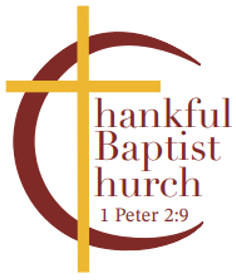Joining a Zoom Meeting
There are many ways to join a meeting, but the easiest way is to click the join link that the meeting host provided.
You can also click "Join" in your Zoom client and enter the meeting ID. If the meeting requires a password, you will be prompted to enter the password as well.
Please reference the videos below for more information on:
- Meeting controls in a Zoom meeting, including Mute/Unmute, Speaker View/Gallery View, Connecting your audio and video, etc.
- Joining a Zoom Call for the First Time
- A Quick Refresher on Joining a Call
- Using Zoom from a Smartphone
You can also download a copy of the TBC Zoom Quick Connect Sheet Below
Tips for Zoom Participants
- Be mindful of background noise
- To help keep background noise to a minimum, make sure you mute your microphone when you are not speaking.
- When not muted, avoid activities that could create additional noise, such as shuffling papers.
- If using video, make sure you position your camera so that viewers can see you. (Lighting, full face in view, etc.) Be sure the camera is in a stable position and focused at eye level, if possible.
- Be mindful of your surroundings. Whatever you see on your window, others can see as well
1. Meeting Controls in a Zoom Meeting
2. Joining a Zoom Call for the First Time
3. A Quick Refresher on Joining a Call
4. Using Zoom from a Smartphone